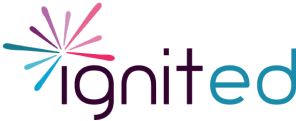Highlight your strengths and distinguish yourself as an applicant!
To make the application process efficient and to best support the hiring process, only applications that meet the following standards will be approved for the Summer Fellowship Program. On this page, you will find all the critical requirements for your application.
We reccommend you use a spelling and grammar checker (i.e. Microsoft Word or Grammarly), then copy and paste your responses into the application – using the “Paste from Word” tool is recommended (3rd icon from the right). Applications are not reviewed by Ignited for typos or spelling/ grammatical errors.
Avoid acronyms and education specific terminology:
Do not use acronyms such as IEP, Title I, FOSS, TOP, AVID, WASC, ELD, “a-g”, etc. with which a person outside the education field might not be familiar. Spell out all acronyms followed by the acronym in parentheses the first time they are used in your application and briefly explain any education-specific terminology or programs. This helps the Project Mentors understand your skills and will help your application come up in targeted searches. For example, if a Host is looking for someone with an interest or background in “IT”, “Information Technology” will likely be the search term since “it” is a commonly used word and is contained in many others.
The physical appearance of a resume definitely makes an impact. To see how your application is formatted into your Ignited resume, which will be viewed by Ignited Hosts, select “Save Draft” at the bottom of the page you are working on; then select the “Resume” tab on the top right.
- Consistent font style and size
- Dashes in phone numbers on reference page
- Bullet point format in all descriptions
- Consistent punctuation and capitalization
- Previous employment in order of most to least recent
- Include all degrees (include your BA even if you have an MA or PhD)
- Do not include job experience that is irrelevant (i.e. restaurant experience)
- Use 3-5 concise bullet points in each job description
- Consider how your job descriptions "sell" your application to prospective Project Mentors
Focus Questions:
- Keep answers to 4-8 sentences per question and summarize in a way that helps you stand out from the crowd
- Focus questions 1-2 are mandatory
- Select your skill level for Word, PowerPoint, and Excel
- Select skill level for Curriculum Development/Instructional Design and Educational Research
- Select only one skill level per skill (one cannot be both intermediate and proficient)
- 80% of on-site or hybrid Fellowships take place in "Palo Alto/Mountain View" and "Sunnyvale/Santa Clara"
- 10% of on-site or hybrid Fellowships take place in San Mateo County
- You will only be able to express interest in Fellowships in the locations you select
- We do not yet know how many Fellowships will be on-site at a company or university, hybrid (both on-site and remote) or fully remote
- We will assume your locations are accurate and updated, so please update as necessary to avoid being sent for roles outside of your commute preferences
You can edit your application at any time unless your application is under review by Ignited staff. Once you have made changes, hit the “Save Draft” button at the bottom of the page. If approved and sent during the Fellowship Matching Process, Project Mentors will see your application with whatever edits you have saved.
Click the buttons below to navigate to the specific page of the application for which you would like tips.
Get your typing fingers ready! Let’s get started!