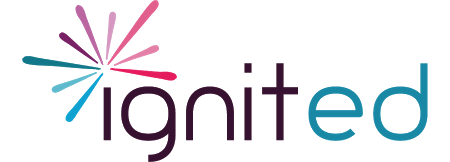Employment History:
Potential Project Mentors view multiple resumes for each position and this page of the application, along with the Current Employment and Focus Questions pages, provides you with the opportunity to distinguish yourself as an applicant and highlight your strengths!

Ignited requires that applicants:
- List all relevant work experience for, at least, the past five years. (We suggest you list all teaching experiences if you’ve had 3 or fewer. List the top 3 if you’ve had more.)
- Do NOT list your current teaching position on this page, since it appears on page 3.
- List ALL industry or research experience that may be relevant to an Ignited Host (no matter when they happened)
- Include ALL previous Ignited Fellowships, using the “Host Name/Ignited”format (i.e. Lockheed Martin/Ignited).
- Do NOT list any positions that are irrelevant (i.e. Starbucks Barista)
Once entered, you can select which positions are viewable to potential Project Mentors on your Ignited resume.
Here are some tips to take your application to the next level:
- Include a descriptive Job Title: For Hosts who are scanning your resume, descriptive titles provide a quick overview of your experience (i.e. "High School Chemistry Teacher" instead of “Teacher”)
- Elaborate on each position: Make Hosts aware of your strengths and experience and make sure your application comes up in a key word search! Include:
- some of your responsibilities
- duties you perform(ed)
- software applications/programming languages or lab skills/techniques used
- accomplishments achieved
- specific math, science and technology content you’ve taught
- curricular or technical writing topics and the audiences for whom you’ve developed.
- Distinguish yourself in your teaching positions: Instead of describing teaching duties (which all teachers do), include:
- Grade level/ specific subjects/concepts you teach/ have taught (Hosts are often looking for specific content knowledge in an area of science, math or technology)
- Technology skills/experience (roles you've held such as webmaster/technology coordinator and the software/technologies you have used in these roles)
- Leadership roles/accomplishments
- Use action-oriented words (i.e. Created, Led, Managed, Encouraged, Authored, Bridged, Analyzed, etc).
- Highlight your accomplishments: Every teacher will have a similar job description, so be sure to highlight your accomplishments that will distinguish you from other teachers. You might include:
- Programs you initiated
- Measurable results you achieved
- Partnerships you began
- Leadership positions you’ve held
This short article gives examples of how to highlight your results: http://jobsearch.about.com/od/resumewriting/a/resumewow.htm
- Include non-teaching experience (if applicable): Include any industry, research, business or volunteer positions that may showcase skills of interest to industry/research Hosts. If these were unpaid positions, you can simply indicate this in your descriptions. Be sure to highlight any of the following sought after skills:
- Curriculum writing/ technical writing/ editing experience
- Adult training development/delivery
- Management experience
- Research experience/ Lab experience
- Marketing experience
- Programming/ database/ spreadsheet experience
- Administrative experience
- Event Planning
- Statistical/Data analysis experience
- Engineering experience
- Target your application for positions that most interest you: Think about some general areas that interest you and the types of skills and experience Project Mentors might be looking for that you have. Be sure to highlight any of those skills/experience in your application. View a small sampling of past Fellowships.
- Bullet your job descriptions: Often Hosts are scanning your Ignited resume quickly. Bullets can make it easier to review quickly and highlight your greatest assets, particularly if you begin each item with an action word.
Note: The site currently adds new entries to the bottom of the page, by default. However, they can be manually reordered when desired. There are two ways to achieve this:
- Drag and drop positions into desired order.
- Look for the “crossed arrows” to the left of the position you want to move (looks like compass directions).
- With the mouse over the “crossed arrows”, click and drag the position to where you’d like.
- Numerically order the positions.
- Click "Show Row Weights" link on the top right side of the Employment History section. Positions order from top to bottom with smallest to largest row weights respectively.
- An order column will display next to each entry with a dropdown menu. For the position you’d like to move, update the number in the dropdown. Click “Save Draft” to update the application.
To download the tips for this section with samples as a pdf, please click here!